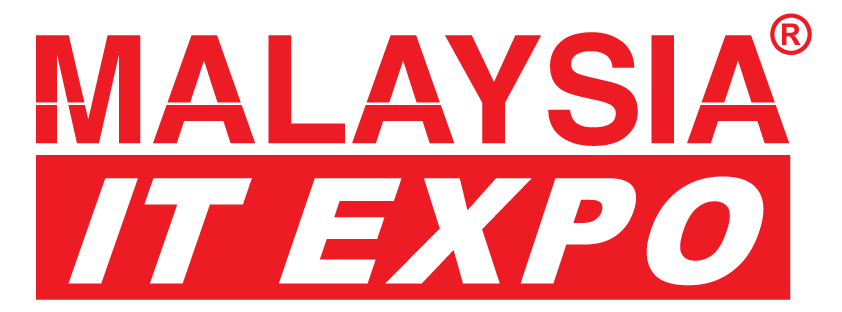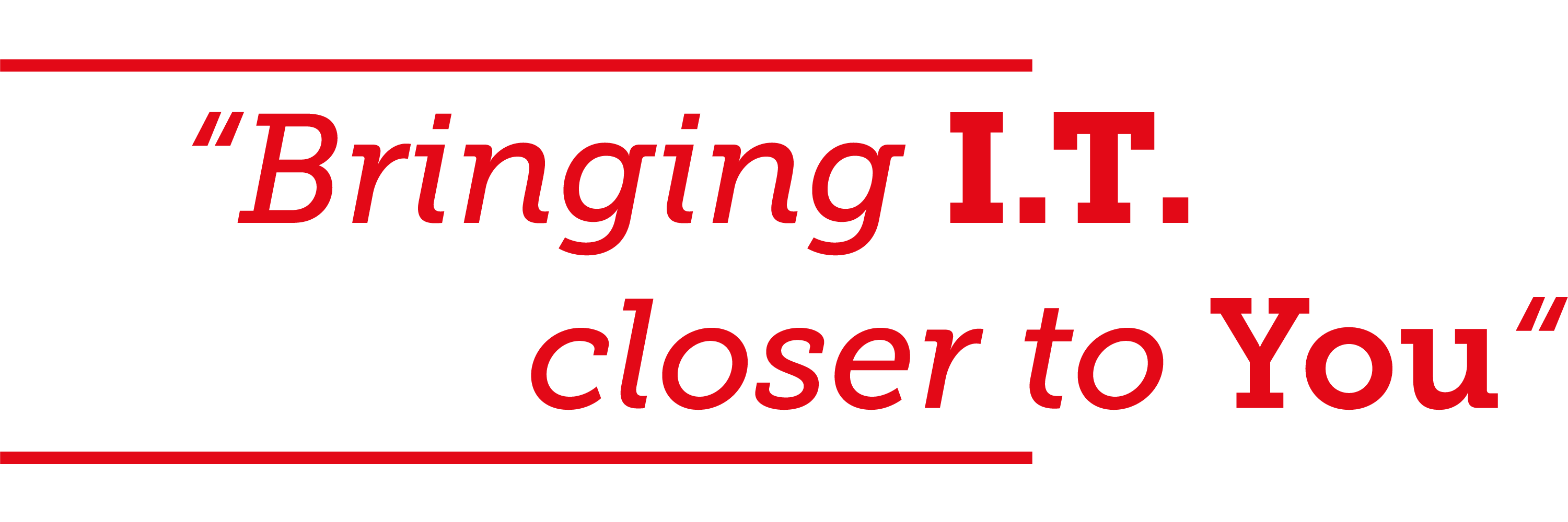Everyone has their preferred method of receiving notifications on their phone. Maybe you have your favorite theme song set to blare at full volume or, if you’re like me, you haven’t enabled a ringtone since 2006.
Thankfully, modern smartphones give us a few different choices in how we are alerted on our devices. However, there is another option for iPhone users that many people aren’t aware of.
Most users know about the three most common notifications options: Ring, silent, and vibrate, or some combination of the three. But, there is an additional option to enable the LED light on the back of your iPhone to flash in patterns for alerts.
This may be old news for some iPhone pros, but it is a unique way to differentiate your notifications from other people in your group, if you work in teams and you all have iPhones.
To get started, tap the “Settings” app on your home screen.
Under settings, you will then want to tap the “General” tab to open up the general settings on the phone. Under the General tab, you’ll also find information about your specific iPhone and your usage, settings for things like date, time, and your keyboard, as well as options to reset your phone.
Once you are under the General tab, the next step is to tap on the “Accessibility” tab. While in Accessibility, you can alter settings that have to do with hearing or vision assistance and change some of the ways you interact with your phone.
Finally, to enable the light notification on your iPhone, tap or slide the slider next to the phrase “LED Flash for Alerts,” which you will find on the “Hearing” header. Sliding the button right, turning it green, will enable the feature, while sliding the button right will disable the feature.
Once you have the feature enabled, you can back out to the home screen and a expect a brilliant flash on the back of your phone the next time you receive a call or text.
This feature is available on an iPhone 4 or later, running iOS 5 and later. There are no customizable settings, but the LED will flash three times when you receive a standard notification, like for text message, and it will flash non-stop along with an incoming call until the call is answered or the caller hangs up.
Bear in mind, however, that this notification feature is not universally loved and it comes off as particularly obnoxious in low-light situations. So, if you’re in a dimly-lit boardroom watching a presentation, or having a romantic candle-lit dinner with your significant other, you might just want to keep your phone in your pocket.